If you have an additional Graphics Card upgrade fitted to your Desktop or Tower PC, you will find there may be two sets of connections that your monitor can attach to. One set is horizontally aligned and the other is vertically aligned. The reason for this is the majority of PC motherboards have connections to allow your Monitor to use the built-in, or otherwise known as Onboard graphics which are built into the Processor / CPU. When a graphics card is installed, typically to allow higher performance for Gaming, Photoshop, CAD software etc.
It is therefore very important to plug your monitor directly into this card (if installed). Many graphics cards disable the onboard built-in ports, so incorrect connections could result in no picture on your monitor, or seriously reduced performance (since the Graphics Card only operates through its own ports).
How do I connect my Monitor?
To help you find the correct ports we have made a simple diagram below. Your port layout may differ from what is shown, but the general idea is to ensure your monitor plugs into the ports circled, which are separated from the main ports (USB, Ethernet, Sound etc) located on the Motherboard.